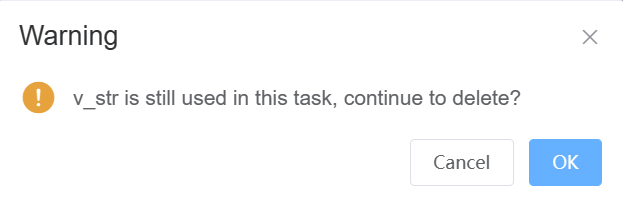Variables
Variables run through the entire RPA process, and variables are involved in almost every action.
Variable types
Divided into custom variables and system variables
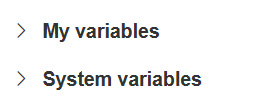
System variables
System variables are built-in variables which cannot be added, modified and deleted.
- v_b_not_timeout (Boolean): It is mainly used in browser automation task to judge whether the web element to be waited for has timed out.
- v_s_filepath (String): It is mainly used to record the file path after selecting the file.
- v_s_current_date (String): Current date in the form YYYY-MM-DD.
- v_s_current_datetime (String): Current date and time in the form of YYYY-MM-DD HH:MM:SS.
- v_s_current_timestamp (String): Current date and time as timestamp.
Custom variables
When adding a new custom variable, data types are involved, usually the following types:
- Boolean:
trueorfalse. - Date: Data type consisting of date(e.g. yyyy-MM-dd).
- Datetime: Data type consisting of date (e.g. yyyy-MM-dd) and time (e.g. HH:mm:ss).
- Dictionary: Data type consisting of one or more key/value pairs.
- List: An array of items.
- Number: Integers and floating point numbers.
- String: Textual data which are immutable sequences of Unicode code points (e.g. "Google", "SpaceX", "YooginX").
- WebElement: Data type which can be viewed as HTML DOM element (e.g.
div,p,span,table). - XMLNode: Data type which can be viewed as XML elment.
Add custom variables
Step 1: Click + button
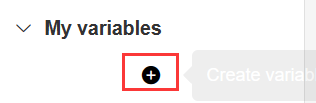
Step 2: In the pop-up dialog select the variable type, fill in the variable name, description (if needed) and default value (if needed).
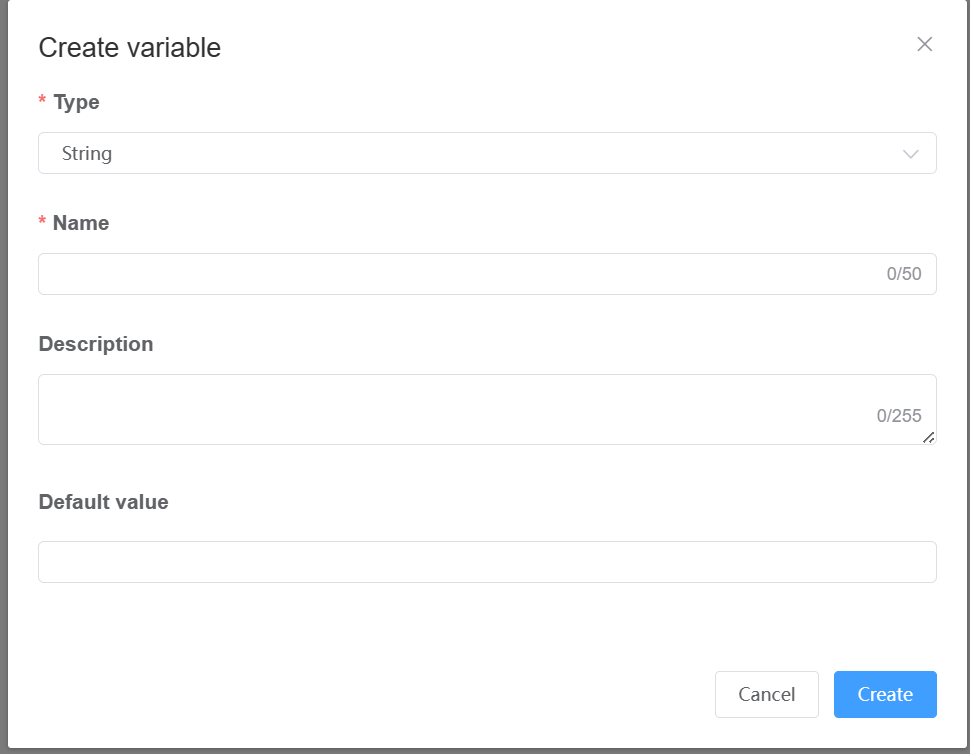
Step 3: It should be noted that the default values of List and Dictionary are for Subtype. The types are Boolean, Number, and String respectively. Examples are as follows:
Default value: [True, False]
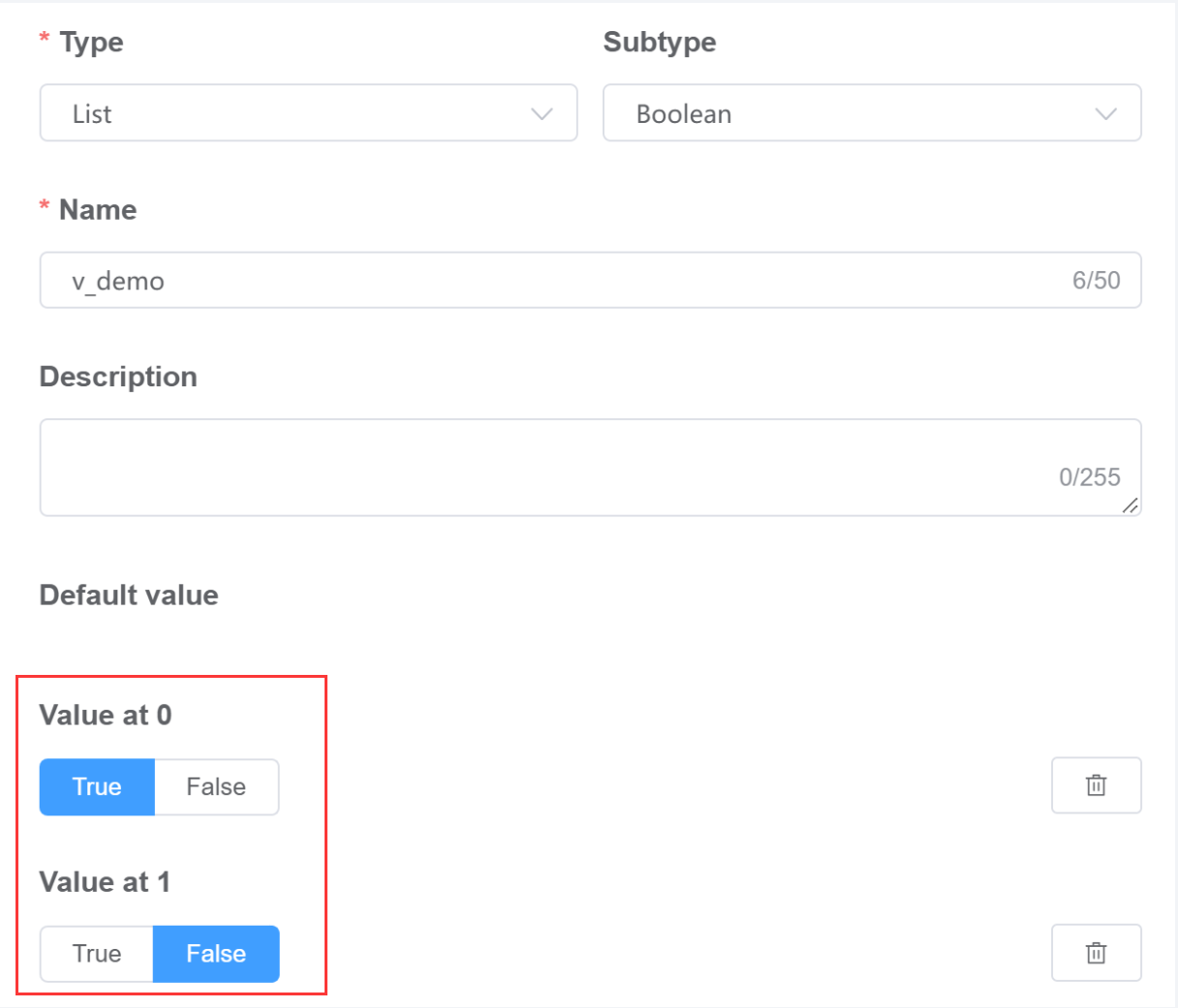
Default value: [0, 1]
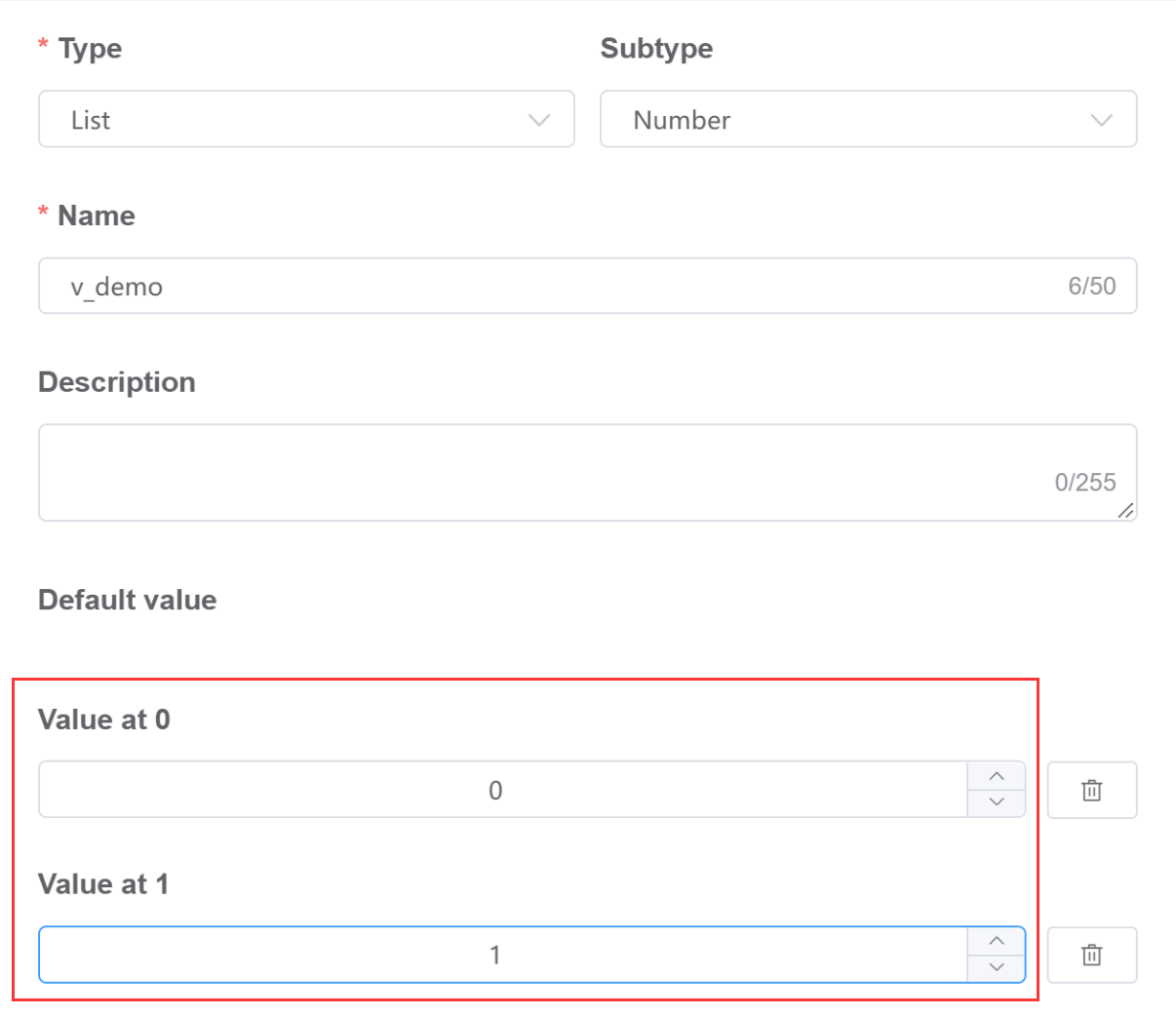
Default value: ["Hello", "YooginX"]
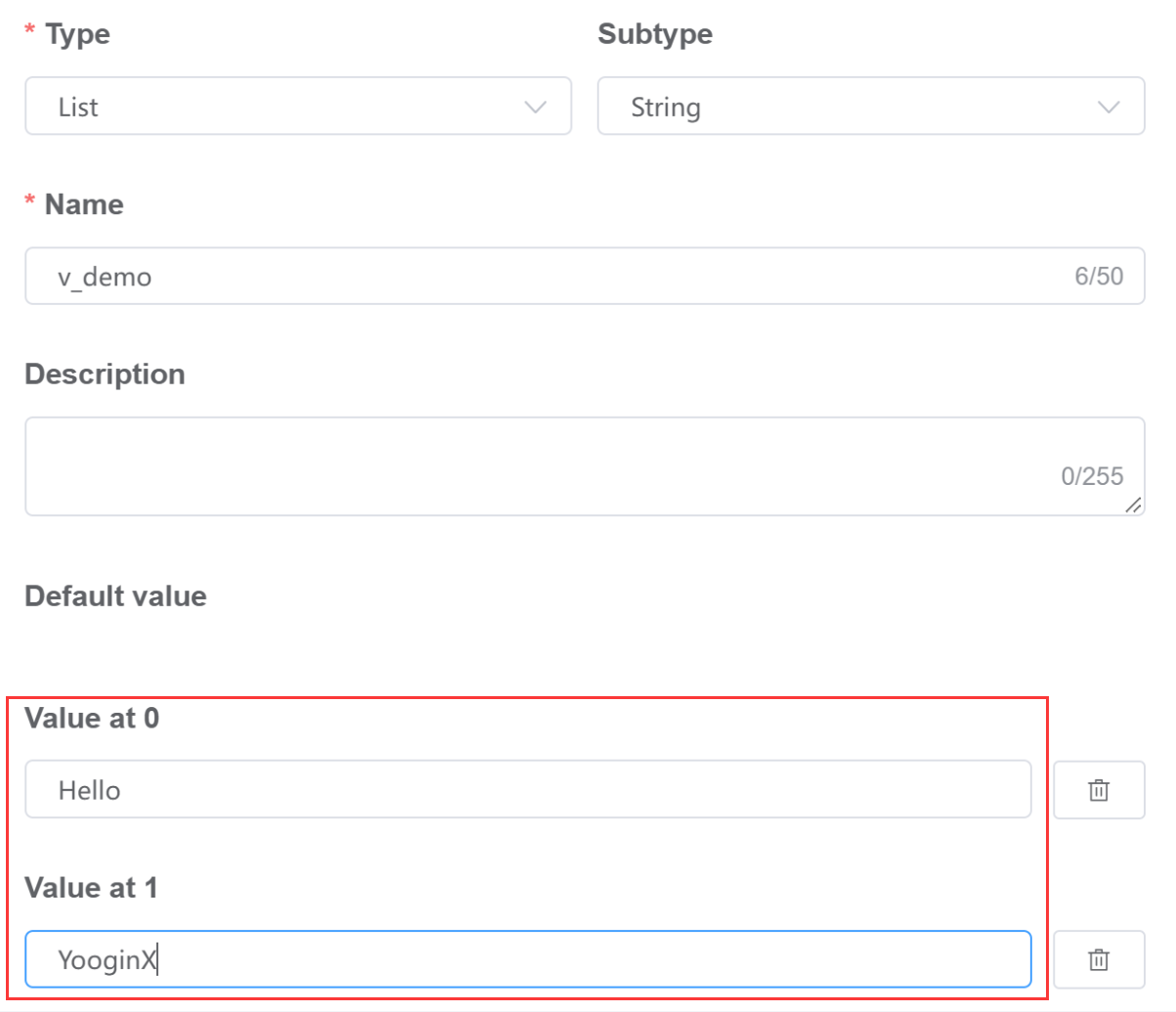
Modify custom variables
Click the ... button to the right of the variable, then click Edit variable. For related fields, please refer to Add custom variables.
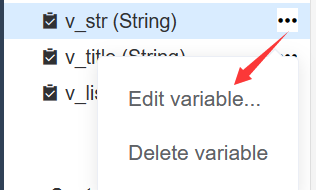
Delete custom variables
Click the ... button to the right of the variable, then click "Delete variable".
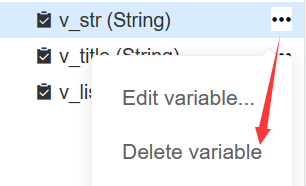
If this variable has been applied in the task, the system will clearly inform you. So be careful when removing any variable.