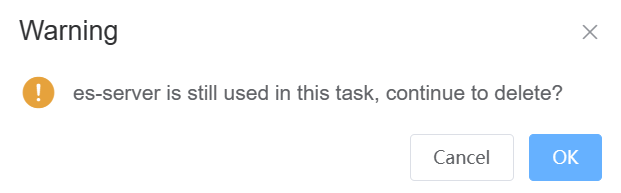Email Servers
This article mainly involves the configuration of the sending mail server (SMTP).
Add email server
Step 1: Click + button
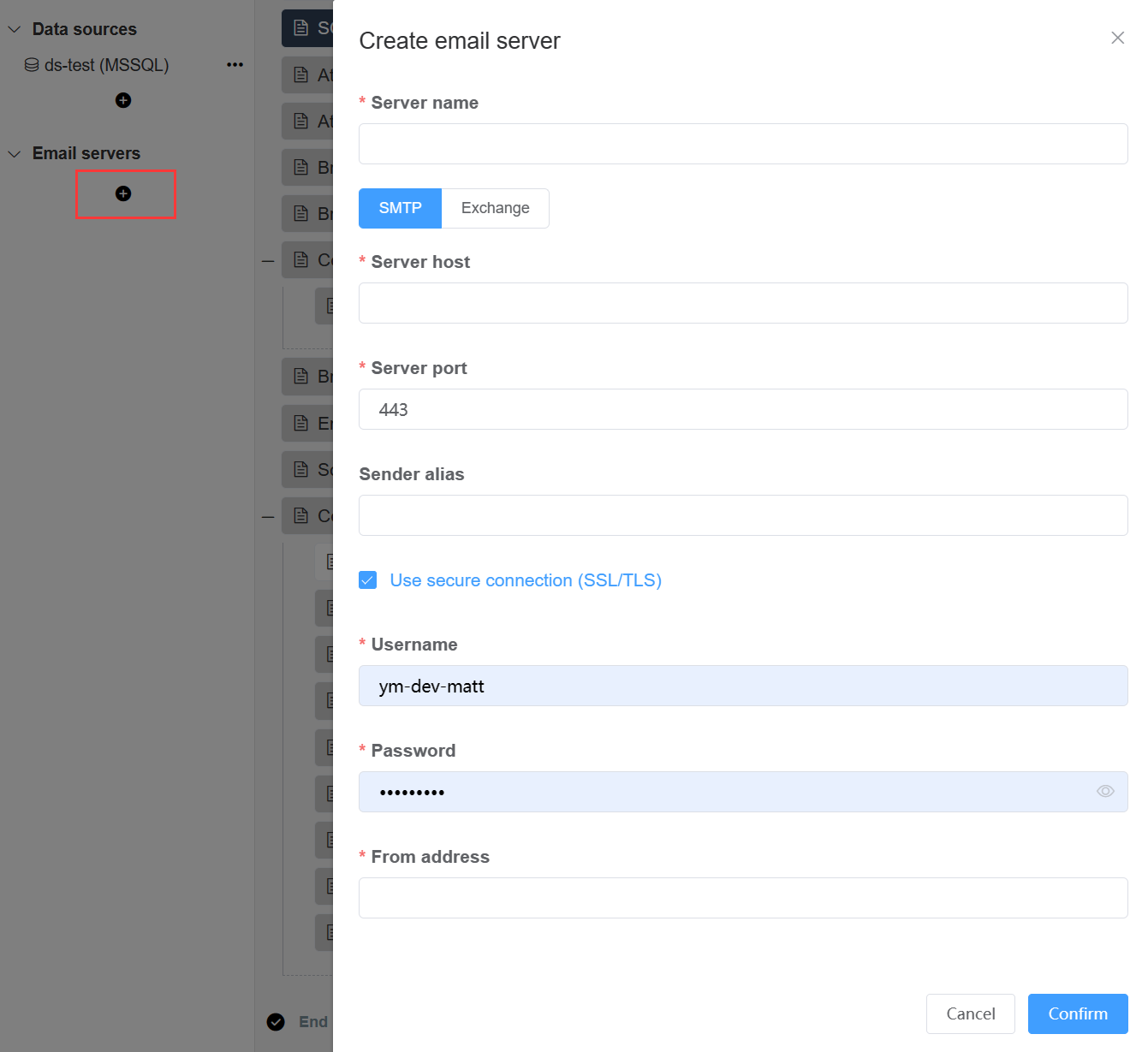
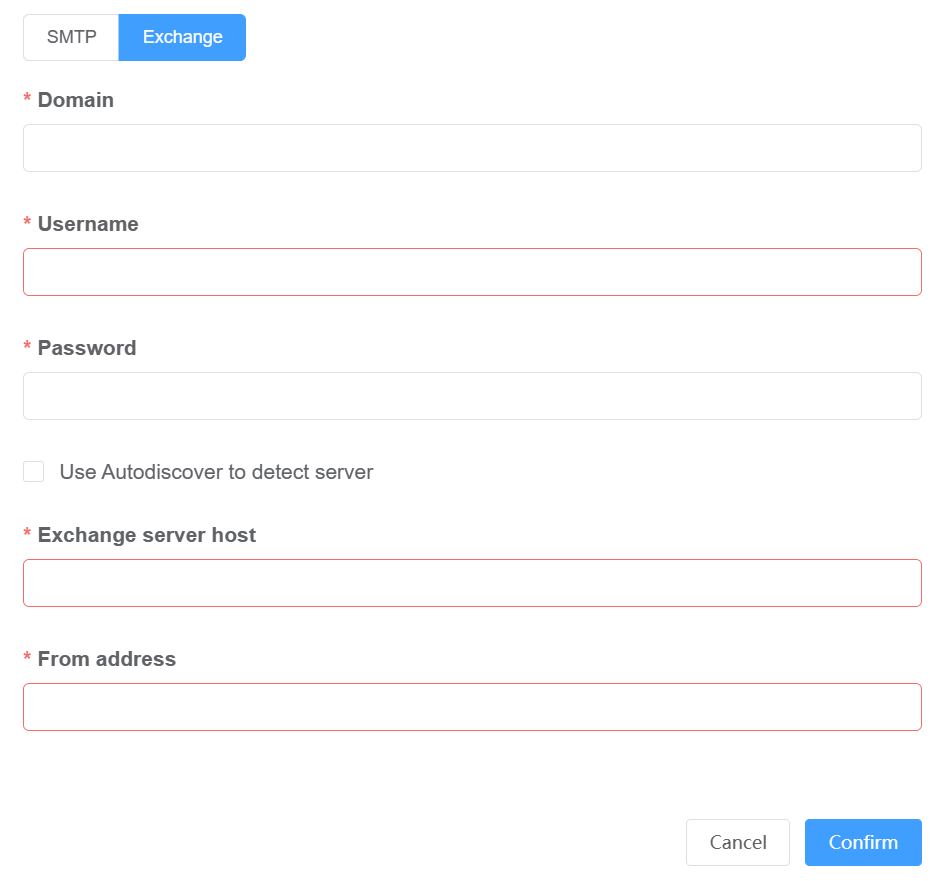
- Server Name: The name of the mail server to be set.
- SMTP / Exchange: The protocol is SMTP or Exchange.
- =================SMTP=====================
- Server host: Outgoing mail server name.
- Server port: Defaults to 443.
- Sender alias: The alias displayed when sending.
- Use secure connection (SSL/TLS): Whether to use SSL secure connection, selected by default.
- Username: Email sender's account.
- Password: Email sender's password.
- From address: The complete sending address, usually the same as Username.
- =================Exchange=================
- Domain: Accepted domain in Exchange server.
- Username: Email sender's account.
- Password: Email sender's password.
- Use Autodiscover to detect server: Whether to automatically match the Exchange server, it is not selected by default.
- Exchange server host: host address or domain name of Exchange server.
- From address: The complete sending address.
Step 2: Click Confirm button to complete the configuration.
Modify email server
Click the ... icon to the right of the email server, then click Edit email server... option.
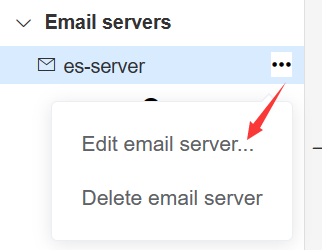
Delete email server
Click the ... icon to the right of the email server, then click Delete email server option.
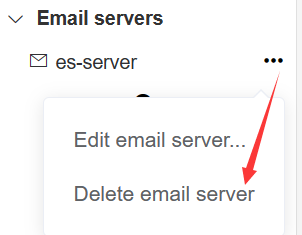
If this email server has been applied in the task, the system will clearly inform you. Please be careful before removing.